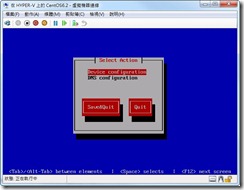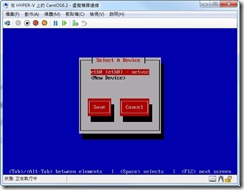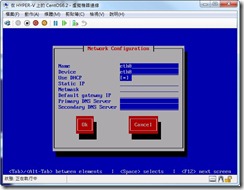Before start work on Linux/Unix, we should of various installation type and ways for some of famous distribution available in market.
In this post we will see how we could install various Linux distributions. Actually Installing Linux/Unix system is quite simple as compared to any other OS like Windows where you need to care about license and various Edition of Windows server and their features before installing, you should aware of things required for you application and need to care at time of installation. But in case of Linux required things could be full-filled after installation, with very easy steps.
It always carry quite less space in comparison of Windows OS. A normal Windows7 machine take minimum 20GB of Disk at installation and continually increase because of update, in couple of years it easily consume more than 100GB of disk. But in case Linux it hardly take 8-10 GB of disk space with all required OS features and with continues update it won’t take much space, hardly 2-3 GB of disk space.
Let’s take an example, you like to host one website with complete hold of development and OS part. For same you need one virtual private Server. In case you use windows machine, it highly resource consumable as compared of Linux. So you should always use Linux/Unix system in case you like to have complete hold, better resource utilization, secure infrastructure.
One thing I recommend that you should have some idea of Disk partition and utilization for OS when you like to install Linux. In this post we would see how we could Install various distribution of Linux/Unix.
Linux could install in Text and graphical mode.We can make installation from remote Server like in Windows it called RIS (Remote Installation Service).Let’s start with text installation.
Linux CentOS7 Text installation
CentOS and RHEL OS has same features and commands as per Administrative point of view. CentOS is freely available for use and practice. We could begin CentOS installation with its DVD available on centos-website. Previous version could be download from vault
For installation, we need to boot machine from CentOS DVD. We need to write “text install” till CentOS6. From CentOS7 text installation could start in bit different way.
Let’s see HowTo install centOS7 in Text mode. This mode is quit easy to load, fast and good for installation with terminal phase on KVM Guest machine.
After Boot Machine with CentOS7 DVD, its ask to begin installation like below image.

We have to select installation tab and press tab. This way we can see complete options used for installation and over it we need to write text and press enter. Descriptions is provided below with images. We also have one video for same which is attached with post in last.

Now This would come up with screen contain various options that need to fill before we go for the further installation process.

Now we have to start working on Timezone Setting. As we can see its has tab number (1). Same we have 7 tabs which could used to set Operating system settings.

As we set Time zone, we have to perform for other configuration and need to set them as well as per our requirement.
Now we need to select disk, for same we need select 4.it will further ask for partitions or default layout etc.
After complete my OS setting, it will see see like below.

Now OS installation start and it will ask for reboot in end. We have one video in which we performed these steps in detail.