對這文章發表回應
發表限制: 非會員 可以發表
發表者: 冷日 發表時間: 2016/2/20 4:34:59
#28 : Display Messagebox with Powershell
Although, I never came accross such a situation where I need to throw a messagebox. But, just as I was playing, I tried to throw messagebox from Powershell.
Generating a Messagebox -
1. Load the Assembly
Output-
Note: If you don't want the output, you can simple redirect to Out-nul. This will skip displaying assembly loading statement.
2. Display a simple Messagebox
Now, the messagebox appears something like this -

If you see above message, you will find Title is missing. Let's add a title also by adding below piece of code -
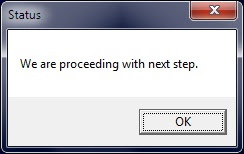
So, this was all about showing message with title. This was just OK message so, there is nothing to decide for user except pressing OK button.
Types of Messageboxes :
We have 6 types of Messageboxes in Powershell -
Note: The number mentioned in left is the third parameter of Messagebox.
If you want to show Yes No, just add 4 as third parameter -
Now, this will display a Messagebox like this -
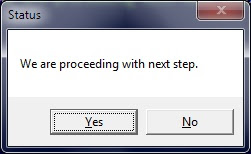
How to get values from Messagebox?
As you know, when you press any button, you need to get the result and work upon the decision -
The value of button pressed is stored in $OUTPUT variable. This variable can then be used for your programming logic.
I have given just a primer how to use Messagebox class. But, if you want to go indepth of System.Windows.Forms.MessageBox class, you may look for the link below -
http://msdn.microsoft.com/en-us/library/system.windows.forms.messageboxbuttons.aspx
原文出處:
Som's Powershell Tips: #28 : Display Messagebox with Powershell
Although, I never came accross such a situation where I need to throw a messagebox. But, just as I was playing, I tried to throw messagebox from Powershell.
Generating a Messagebox -
1. Load the Assembly
[System.Reflection.Assembly]::LoadWithPartialName("System.Windows.Forms")
Output-
GAC Version Location
--- ------- --------
True v2.0.50727 C:\Windows\assembly\GAC_MSIL\System.Windows.Forms\2.0.0.0__b77a5c561934e089\System.Windows.Forms.dll
Note: If you don't want the output, you can simple redirect to Out-nul. This will skip displaying assembly loading statement.
2. Display a simple Messagebox
[System.Windows.Forms.MessageBox]::Show("We are proceeding with next step.")
Now, the messagebox appears something like this -

If you see above message, you will find Title is missing. Let's add a title also by adding below piece of code -
[System.Windows.Forms.MessageBox]::Show("We are proceeding with next step." , "Status")
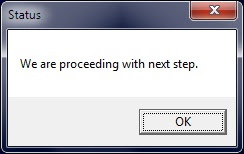
So, this was all about showing message with title. This was just OK message so, there is nothing to decide for user except pressing OK button.
Types of Messageboxes :
We have 6 types of Messageboxes in Powershell -
0: OK
1: OK Cancel
2: Abort Retry Ignore
3: Yes No Cancel
4: Yes No
5: Retry Cancel
Note: The number mentioned in left is the third parameter of Messagebox.
If you want to show Yes No, just add 4 as third parameter -
[System.Windows.Forms.MessageBox]::Show("We are proceeding with next step." , "Status" , 4)
Now, this will display a Messagebox like this -
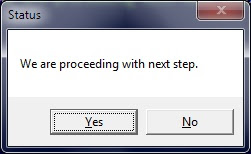
How to get values from Messagebox?
As you know, when you press any button, you need to get the result and work upon the decision -
$OUTPUT= [System.Windows.Forms.MessageBox]::Show("We are proceeding with next step." , "Status" , 4)
if ($OUTPUT -eq "YES" )
{
..do something
}
else
{
..do something else
}
The value of button pressed is stored in $OUTPUT variable. This variable can then be used for your programming logic.
I have given just a primer how to use Messagebox class. But, if you want to go indepth of System.Windows.Forms.MessageBox class, you may look for the link below -
http://msdn.microsoft.com/en-us/library/system.windows.forms.messageboxbuttons.aspx
原文出處:
Som's Powershell Tips: #28 : Display Messagebox with Powershell


